UART configuration¶
The MityDSP-L138 (OMAP-L138) and the MityARM-1808 (AM-1808) provide support for up to 3 UART interfaces, UART0, UART1 and UART2. UART1 is configured by default as the system serial port. For the devkit this has to be left as is. It is recommended in new designs to keep UART1 as the system serial port.
Note: UART0 conflicts with the MII ethernet pins. So if using a MII attached ethernet like on the devkit UART0 won't be available.
If additional serial ports are required, they can be created using the fpga fabric.
To use UART2, you must configure the interface as part of the peripheral configuration command. For the industrial I/O board, the settings are shown below (near the end of the "config set" cycle:
U-Boot > config set MityDSP-L138 Configuration: Config Version : 1.0 Config Size : 264 Manufacturer : Critical Link Ethernet Config : 2 Ethernet Name : GENERIC @ 0x03 Ethernet PHYMask: 8 LCD Config : 0 MMC0 Config : 1 MMC1 Config : 0 U-Boot > config set Ethernet Config : 2 UART - 0 Configuration --- Enable UART : 0 UART - 1 Configuration --- Enable UART : 1 Baud : 115200 HW Flow Control : 0 Is Console : 1 UART - 2 Configuration --- Enable UART : 1 Baud : 115200 HW Flow Control : 0 Is Console : 0 SPI - 0 Configuration --- Enable SPI : 0 SPI - 1 Configuration --- Enable SPI : 1 CLK is Output : 1 Chip Select [0] Enable : 01 Chip Select [1] Enable : 00 Chip Select [2] Enable : 00 Chip Select [3] Enable : 00 Chip Select [4] Enable : 00 Chip Select [5] Enable : 00 Chip Select [6] Enable : 00 Chip Select [7] Enable : 00 ENA ENable : 0 CLK Rate : 30000000 LCD Configuration LCD Enable : 0 MMC 0 Configuration MMC 0 Enable : 1 Write Protect Pin bank : 4 Write Protect Pin bank offset : 1 Card Detect Pin bank : 4 Card Detect Pin bank offset : 0 U-Boot > config save Configuration Saved
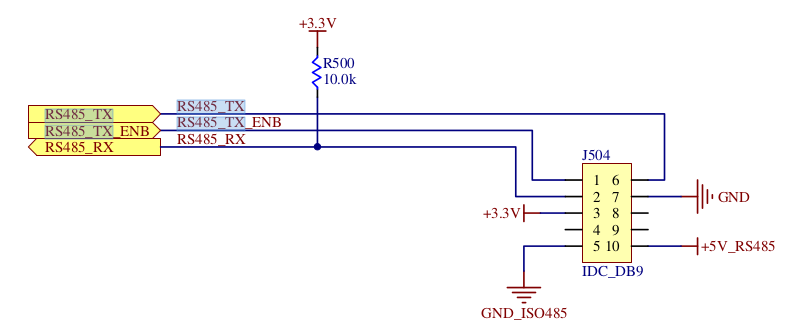
Once you have saved the peripheral configuration, you will need to reset the unit to pick up the changes in u-Boot and enable the MMC0 interface.
Note if you want to test the serial port, you can use microcom which should be installed on the filesystem. You can exit microcom using ctrl-x.
Go to top

