Example USB ports¶
Objective¶
The goal of this wiki page is to verify that the USB ports on the Devkit are working. There are several USB ports.
- There are 4 USB-2.0 ports
- There is one USB-3.0 port with a USB-C connector.
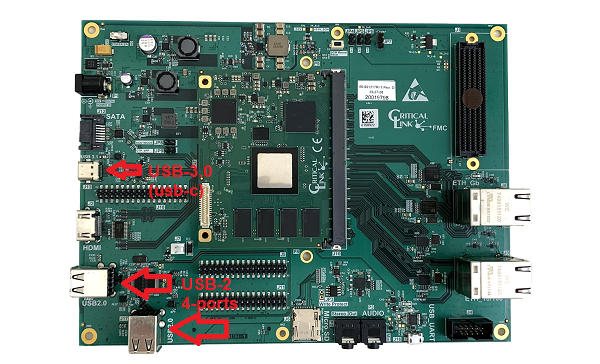
Prerequisites¶
- This test verifies the ports by using a USB-stick and a USB-3.0 SSD drive with a USB-C interface
Steps¶
USB-2.0 Ports¶
- List the usb devices when nothing is plugged in.
root@mitysom-am57x:~# lsusb Bus 002 Device 001: ID 1d6b:0003 Linux Foundation 3.0 root hub Bus 001 Device 002: ID 0451:8142 Texas Instruments, Inc. TUSB8041 4-Port Hub Bus 001 Device 001: ID 1d6b:0002 Linux Foundation 2.0 root hub root@mitysom-am57x:~#
- Plug a USB-stick into one of the 4 USB-2.0 ports. Use lsusb to verify that an additional device is now present.
root@mitysom-am57x:~# lsusb Bus 001 Device 006: ID 058f:6387 Alcor Micro Corp. Flash Drive Bus 002 Device 001: ID 1d6b:0003 Linux Foundation 3.0 root hub Bus 001 Device 002: ID 0451:8142 Texas Instruments, Inc. TUSB8041 4-Port Hub Bus 001 Device 001: ID 1d6b:0002 Linux Foundation 2.0 root hub root@mitysom-am57x:~#
- for a USB stick, you can list the files on the drive by using the following command:
ls /run/media/sda1
- Before removing the USB stick you should do the following:
eject /dev/sda1
- After doing the eject, you can remove the USB stick and insert it into another port.
- The lsusb will list the USB stick with a different Device
- The file system will likely be mounted on the same /dev/sda1 and be available at /run/media/sda1
- Again, do an eject /dev/sda1 before removing the USB stick.
- You can try each port to verify that the USB stick is usable regardless of which port is used.
USB-3.0 Port¶
- Plug in a SSD drive using a USB-C cable.
- Use lsusb to verify the drive is present
root@mitysom-am57x:~# lsusb Bus 002 Device 001: ID 1d6b:0003 Linux Foundation 3.0 root hub Bus 004 Device 002: ID 0781:5595 SanDisk Corp. Bus 004 Device 001: ID 1d6b:0003 Linux Foundation 3.0 root hub Bus 001 Device 002: ID 0451:8142 Texas Instruments, Inc. TUSB8041 4-Port Hub Bus 001 Device 001: ID 1d6b:0002 Linux Foundation 2.0 root hub Bus 003 Device 001: ID 1d6b:0002 Linux Foundation 2.0 root hub root@mitysom-am57x:~#
Note the SanDisk line for Bus 004 Device 002.
- Use lsusb -t to see what speeds are supported.
root@mitysom-am57x:~# lsusb -t /: Bus 04.Port 1: Dev 1, Class=root_hub, Driver=xhci-hcd/1p, 5000M |__ Port 1: Dev 2, If 0, Class=Mass Storage, Driver=usb-storage, 5000M /: Bus 03.Port 1: Dev 1, Class=root_hub, Driver=xhci-hcd/1p, 480M /: Bus 02.Port 1: Dev 1, Class=root_hub, Driver=xhci-hcd/1p, 5000M /: Bus 01.Port 1: Dev 1, Class=root_hub, Driver=xhci-hcd/1p, 480M |__ Port 1: Dev 2, If 0, Class=Hub, Driver=hub/4p, 480M root@mitysom-am57x:~#
Note that the second line indicates the Mass Storage device supports a speed of 5000M. This is what is expected of a USB 3.0 SuperSpeed device. 480M indicates the device only supports USB 2.0 speeds. - The disk should be mounted at something like /run/media/sda1
- Before removing the USB stick you should do the following:
eject /dev/sda1
- The USB-C port can look like a USB peripheral to another host in addition to having devices like a disk plugged into it.
- See the RNDIS wiki page for an example of this. Example_RNDIS
See the Software FAQ for usb 3.0 nvme benchmark speeds
Conclusion¶
The steps needed to verify the USB-2.0 and USB-3.0 ports have been described.
Go to top

