Example HDMI¶
Objective¶
The goal of this wiki page is to demonstrate how to verify that the HDMI is working correctly.
Prerequisites¶
- Plug an HDMI monitor into the HDMI port. It should also work to plug a monitor with a DVI connector and use a cable which converts from HDMI to DVI.
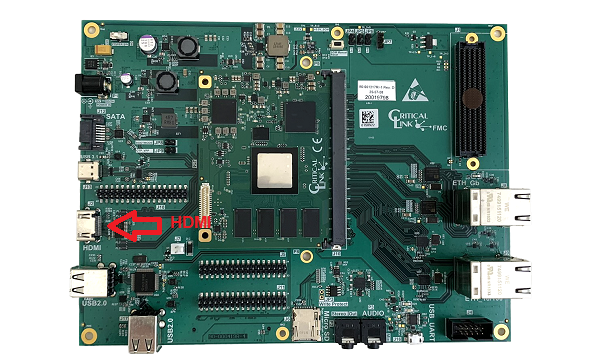
Steps¶
- After plugging in a monitor and turning on the monitor, reboot the system.
reboot
When the system comes up, you should see something like the following on the monitor:
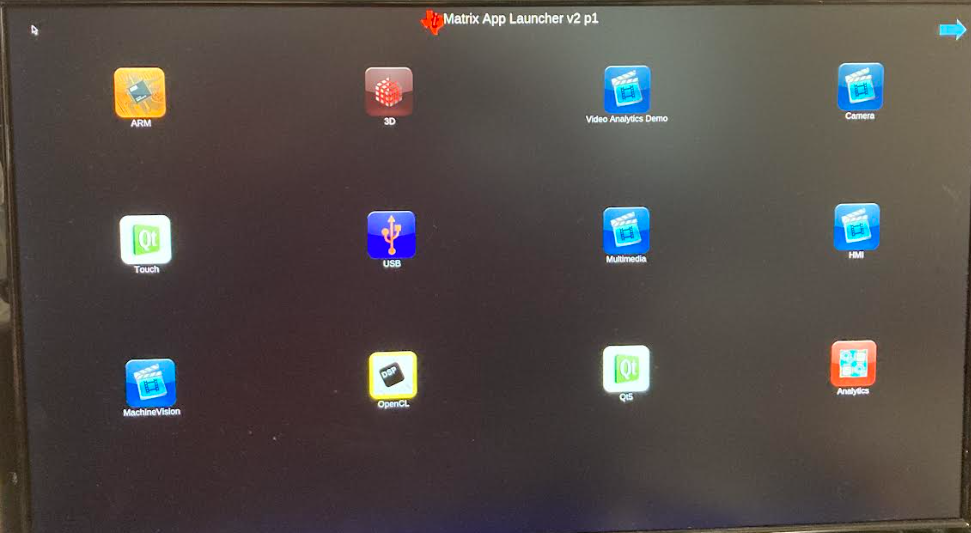
If you plug in a USB mouse and keyboard, you should also be able to click on the different icons displayed on the screen. You can start a simple shell by doing the following:
- Click on the Arrow pointing to the right in the upper right corner. This goes to the second page of icons.
- Click on the Settings icon. This shows a number of system type icons.
- Click on the Terminal icon. This will open a very crude shell.
The shell that is opened is not configured for a particular user so it doesn't have a HOME directory and may not be real useful but it demonstrates that the keyboard, mouse, and monitor are working.
Conclusion¶
The system is pre-configured to start a simple desktop on an HDMI monitor. This should be present by simply plugging in a monitor and restarting the system.
Go to top

